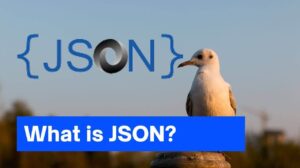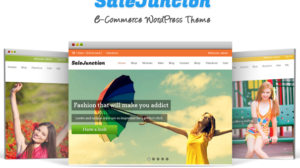Did you know that when you access a website, the page will be accessed more quickly on the next visit? Cache memory is the element responsible for this increased access speed.
Cache memory in charge of storing all your activity on the internet, so that when you try to visit a website a second time, the browser page will load faster.
Then, what is cache memory, function and how it works? Come on, see the explanation below!
What is Cache Memory?
Simply, cache memory is a technology that can be likened to a special storage area to accommodate temporary data and information. The purpose of cache memory is so that users can feel the acceleration or increase in processing speed load a page, on the next visit.
The function of cache will feel when you try to access a page website or application a second time. This fast acceleration occurs because the website data is still stored in memory.
Therefore, cache memory can be interpreted as a simple computing technology that can store and respond to data requests so that they can be executed immediately.Cache memory itself has limitations in storing data, according to the size that has been allocated.
Types of cache memory
Cache memory can be divided into several types, which are generally active in the browser, server, network, RAM and CPU. The function of each cache this is no different, that is, it saves and helps the memory core to speed up the process load and loaded into the specified output. Here are the types of cache memory:
- Primary Cache
- Secondary Cache
Cache Mapping
There are three types of mapping used in cache memory, namely direct mapping, associative mapping, and set-associative mapping.
1. Live Mapping
Direct mapping is the simplest mapping technique, which will map each main memory block into a single path cache just. If the previous line is retrieved by a block of memory when a new block needs to be loaded, then the old block will be discarded.
Room cache divided into two parts, the field index and tags. A cache used to store field tags, while the rest is stored in main memory. Direct mapping performance will be directly proportional to the ratio Hit.
2. Associative Mapping
Associative mapping is considered to be the fastest and most flexible mapping technique. In this type of mapping, the storage of the contents and addresses of memory information is performed using associative memory. Thus, any block can fit into the line cache anywhere.
This means that the id of each bid can be used to identify which word in the blog is required, but the tag being all the remaining bits. This allows any information to be stored anywhere on the cache memory.
3. Associative-Set Mapping
This mapping is an enhanced technique of direct mapping, in which the shortcomings of direct mapping are eliminated.
This type of set-associative mapping allows any information in the cache can have two or more stores in main memory, for the same index address. The associative set mapping is the best combination of mapping techniques cache direct and associative.
Cache Memory Functions
After knowing what is cache memory, of course now you have an idea about the function of the cache memory itself, right?
To help you understand the various functions of cache memory, here we simplify the classification of functions of cache memory all you need to know!
- Speed up the process load data on the device being used.
- Lighten the workload processors, because cache memory can trim I/O paths before going to the device core.
- Speed up memory performance and performance.
- Become a source resources extra between CPU and RAM.
How Cache Memory Works?
When you open a web page on a laptop or cellphone, your browsing data will be recorded in the memory browser.
Browser own local storage, which serves to store browsing data, both URLs and website content such as images and text. The browser will save the browsing data to local storage and turn it into a cached statistics file.
So when you visit a website that you have visited before, the browser will be able to display the website faster. This is because the data is retrieved from the browser cache stored in local storage, not requesting data web server return goal.
So, every time you visit a website, the browser will first check the status of the data register. If the required instruction/data does not exist, the browser will check in cache memory first level –L1. If the data is not in L1, then next, the browser will check the second level cache memory –L2.
If data is found in cache memory, then the data will be identified as CACHE HIT.
On the other hand, if the required data browser is not found in the L1 or L2 cache, then the data will be identified as CACHE MISS, and will experience a delay in execution, thus making access to the page slower.
How to Clear Cache Memory
Cache memory can indeed help shorten access to a page. However, sometimes cache stored in memory, not always real-time with websites that have undergone page updates. You can wait cache memory deleted automatically and create a new data cache.
Alternatively, you can also delete cache memory manually, and create new cached data by accessing updated web pages.
Here are some steps to delete cache on browser Google Chrome and laptop/PC and HP devices.
Clear Laptop Browser Cache
- Open browser > select menu Settings.
- On page Settings, select Security and Privacy.
- Click Clear browsing data.
- Check on options Cached images and files > Clear data.
The cache stored in the browser will be deleted immediately. Next, close the browser and wait a while before using it again.
Clear Laptop Cache
- Right click on the logo Windows > select File Explorer.
- Right click on Disc (C:) > select Properties.
- On the menu Properties, select Disk Cleanup > click Clean up system files > OK.
The removal process file system will take place soon. When finished, a menu will appear Disk Cleanup for Windows (C:) the second time.
After the above display reappears, please check the cache file you want to clean then click the button OK.
Clear Handphone Browser Cache
- Open browser > click menu Settings.
- On page Settingsselect Security and Privacy.
- Click Clear browsing data.
- Check option Cached images and files > Clear data.
After cleaning cache memory, please close browser for a while before using it again.
Clear Handphone Cache
- Open the app File Manager > Clean up.
- Click button Clean up.
- Next, you will be redirected to a screen where you can select files cache that you want to delete.
Select the option or application you want to clean, then click the button clean up once again to start the deletion cache process.
Read more:
How to increase android speed
Conclusion
Cache memory is a technology used for temporary storage of data and information. The goal, so that users more quickly in getting information and processes that run.
When you access a website or application for the second time, you will feel that it will feel faster because of the help of cache memory stored in the local storage browser/PC/handphone used.
However, this cache memory storage can also cause access to websites or applications to fail, and often the data changes on websites or applications do not change in real time. Therefore, it is recommended to clear the cache on the browser or device within a certain period.
That was our discussion about cache memory. Hopefully this article can be useful for those of you who want to know more about cache memory!